Godot Game Server
In this tutorial, we'll use a modified version of the Godot Multiplayer Template to show how to run a dedicated game server using Rift. This guide is designed for developers looking to make their Godot multiplayer games easily deployable with a dedicated server. By the end, you’ll have a fully functional server running in a Docker container, ready to serve your game!
We will use modified version of Godot Multiplayer Template to show how to run a dedicated game server using Rift.
Repository structure:
- project folder with Godot game project.
- docker folder with Dockerfile.
Prepare export preset
First we have to preper dedicated server build. We choose x86_64 architecture and Export as dedicated server option.
This option will automatically add dedicated_server feature tag, so we can detect it and start hosting the game immediately.
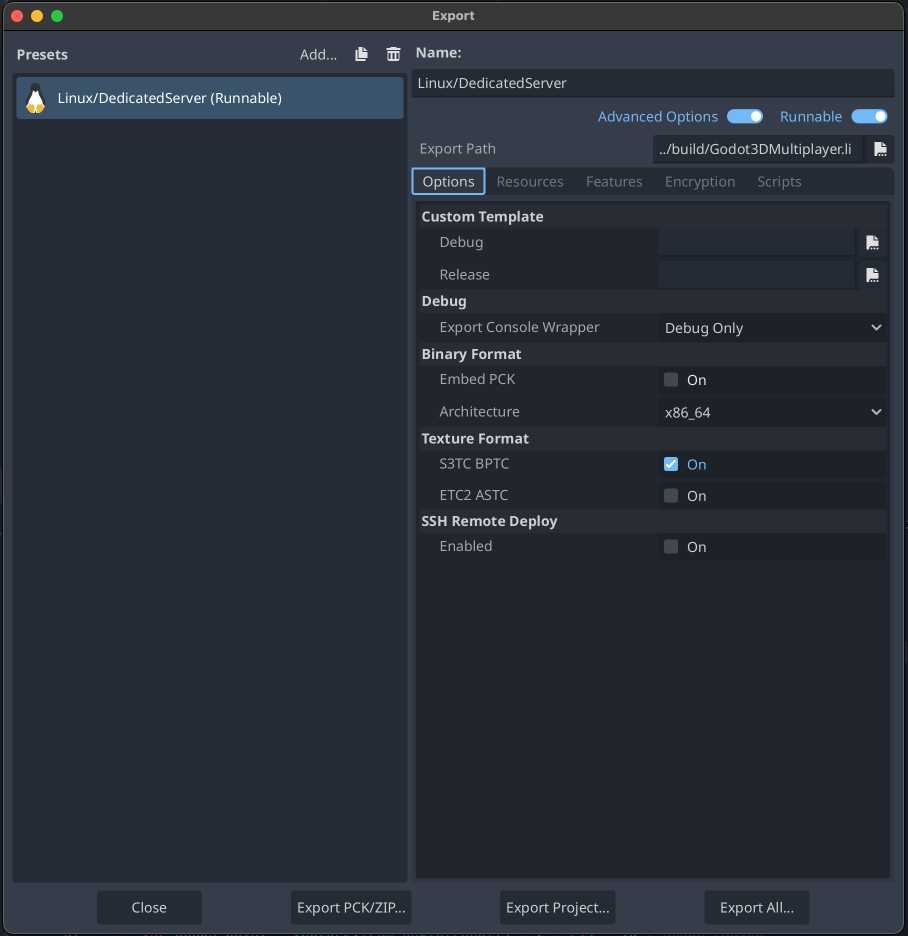 | 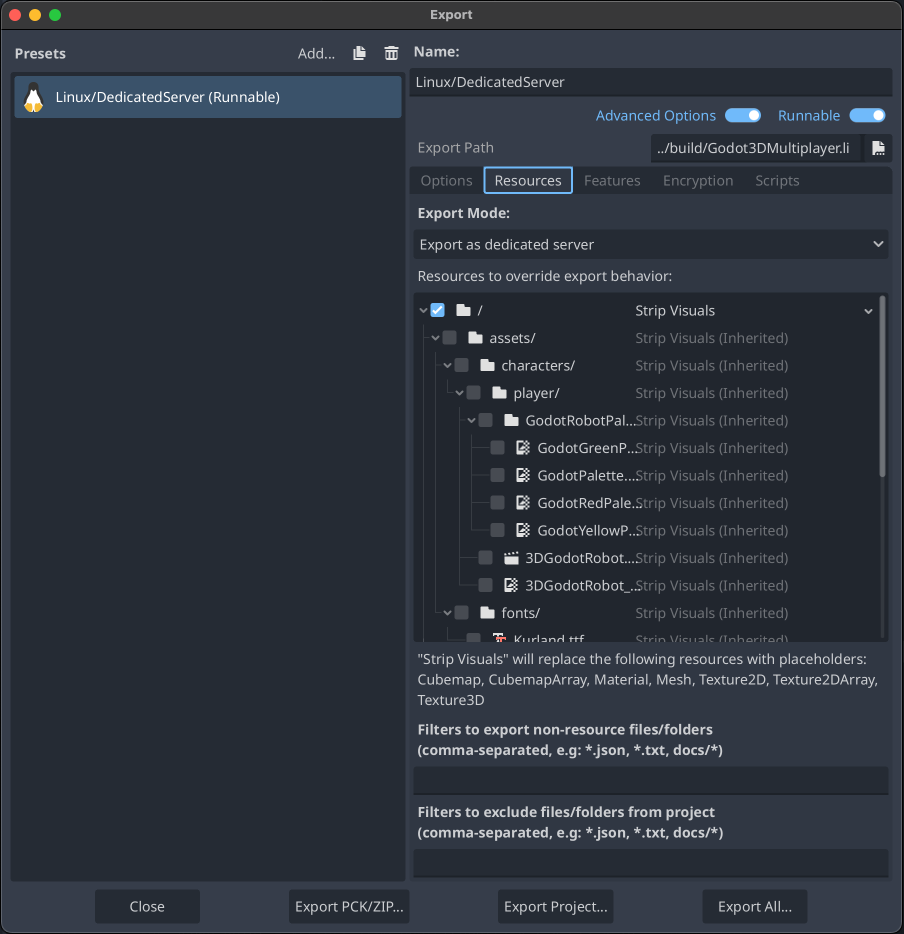 |
Prepare Dockerfile
You can use ready to use or adjust it to your needs. Next, let’s set up our Dockerfile. Below is an example Dockerfile (you can find it here) you can use or adjust to fit your needs:
# syntax=docker/dockerfile:1
FROM fedora:latest
# Environment variables and parameters
ARG GODOT_VERSION="4.3"
ARG SERVER_PORT=8080
ENV GODOT_FILE_NAME="Godot_v${GODOT_VERSION}-stable_linux.x86_64"
# Name of the PCK file you want to run on the server
ENV GODOT_GAME_NAME="Godot3DMultiplayer.linux"
# System dependencies we will need
RUN dnf update -y
RUN dnf install -y wget
RUN dnf install -y unzip
RUN dnf install -y wayland-devel
RUN dnf install -y fontconfig
# Download Godot, version is set from environment variables
ADD https://github.com/godotengine/godot/releases/download/${GODOT_VERSION}-stable//${GODOT_FILE_NAME}.zip ./
RUN mkdir -p ~/.cache \
&& mkdir -p ~/.config/godot \
&& unzip ${GODOT_FILE_NAME}.zip \
&& mv ${GODOT_FILE_NAME} /usr/local/bin/godot \
&& rm -f ${GODOT_FILE_NAME}.zip
# Make directory to run the app from and then run the app
WORKDIR /godotapp
# Copy project folder from the context folder
COPY project project/
# Export pck file to be used by Godot
WORKDIR /godotapp/project
RUN godot --headless --export-pack "Linux/DedicatedServer" /godotapp/${GODOT_GAME_NAME}.pck
WORKDIR /godotapp
# Expose ports to be used by the server
EXPOSE ${SERVER_PORT}/udp
# Start server
SHELL ["/bin/bash", "-c"]
ENTRYPOINT godot --main-pack ${GODOT_GAME_NAME}.pck
Building the Docker Image
Assuming you have cloned Godot Multiplayer Template and we are in godot-3d-multiplayer-template folder, you can build your game server image by running:
docker build --platform linux/x86_64 -t godot-server-demo:latest -f docker/Dockerfile .
Pushing the Docker Image to Docker Hub
To push the image to Docker Hub, first log in using:
docker login
Then tag your image for your repository. Assuming your repository is named godot-server-demo:
docker tag godot-server-demo:latest my-namespace/godot-server-demo:latest
docker push my-namespace/godot-server-demo:latest
You can find more information how to create repository on Docker Hub.
At this point we have a Docker image with a dedicate game server! You can find it also here.
Use Rift CLI to run the container
Once you have rented a gpu (rent at https://neuralrack.ai) and connected to the rift server, you need to login once to GitHub repository.
rift docker login --username <your_username> --password <your_password>
You launch your container with similar syntax to docker command. You can bypass host port to use the same port as container (8080:8080 equals 8080).
rift docker run -d -p 8080/udp my-namespace/godot-server-demo:latest
You can list running containers with rift docker ps command. It will also display ip address that can be used to connect to the server.
